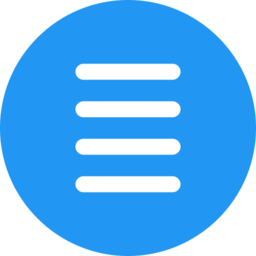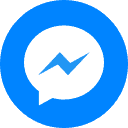Step 1. Access the ICVNS2025 conference link at:
https://cmt3.research.microsoft.com/ICVNS2025
Step 2. Click on the “Register” link to create an account, or go directly to:
https://cmt3.research.microsoft.com/User/Register?ReturnUrl=%2FICVNS2025
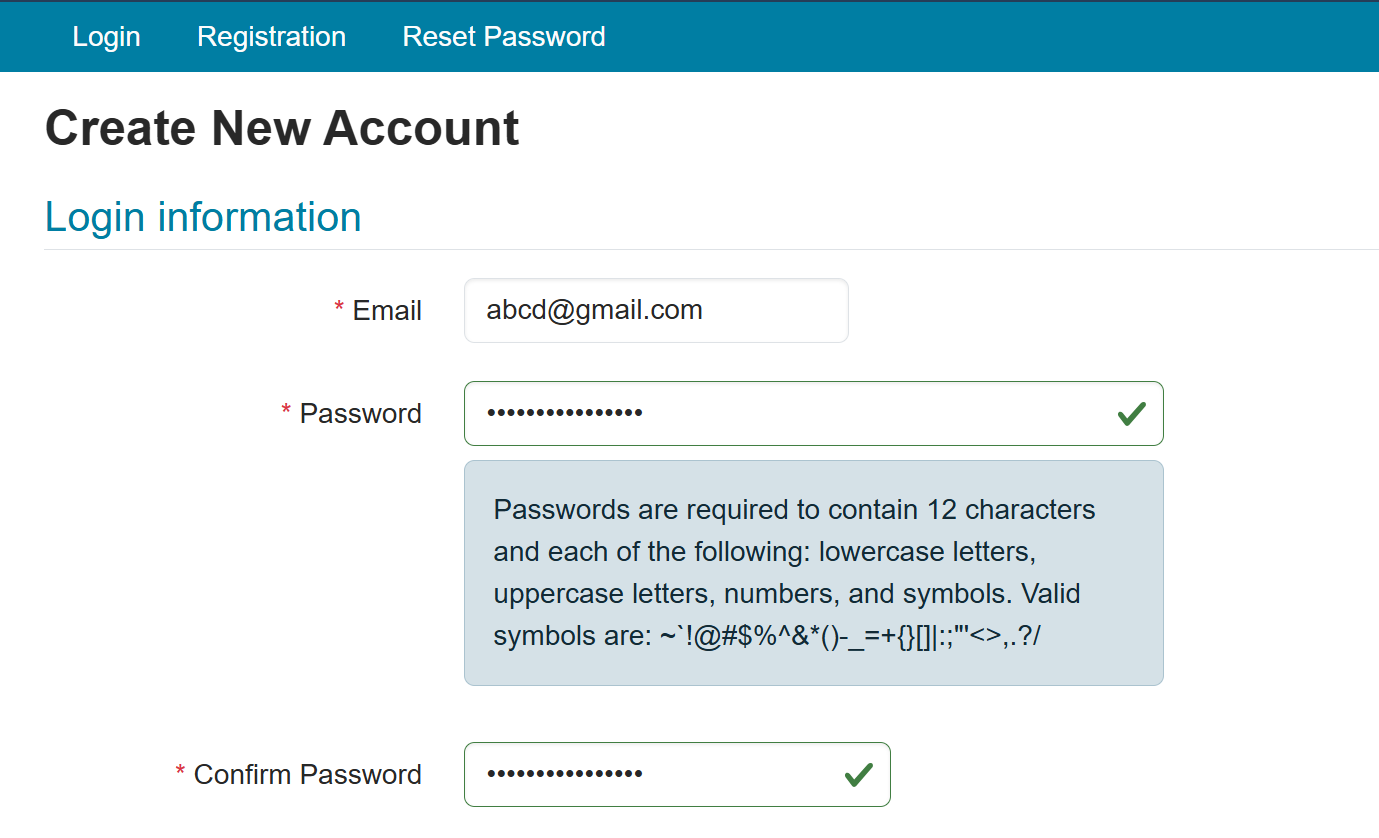
Information Required in the Registration Form:
- Email: Authors should use the same email address as in the submitted paper to facilitate communication with the Secretariat.
- Password: The password must contain at least 12 characters and include lowercase letters, uppercase letters, numbers, and special characters. Valid symbols: ~!@#$%^&*()-_=+{}[]|:;”‘<>,.?/
- First Name: The given name in the author’s full name. For example, if the name is Nguyễn Văn Hùng, enter Hùng or Hung.
- Middle Initial: The middle name, e.g., Văn or Van.
- Last Name: The family name, e.g., Nguyễn or Nguyen.
- Organization Name: Clearly state the name of the institution, agency, or organization listed in the paper.
- Country/Region: Select the corresponding country.
External Profile Information: Optionally provide academic profile links from Google Scholar, Semantic Scholar, DBLP, etc.
Step 3. Enter the Captcha code and check the box to agree to Microsoft CMT3’s terms of use, then complete the registration.
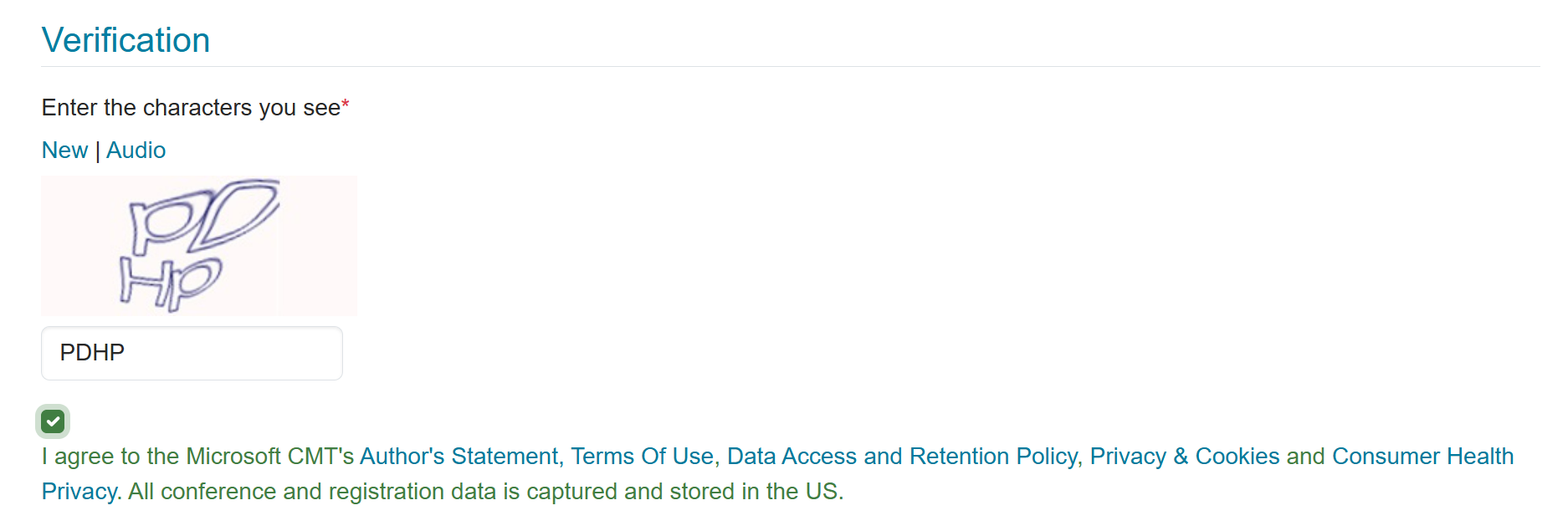
Step 4. Check your email inbox (including the Bulk/Junk folder) for a verification message from Microsoft CMT and click the confirmation link.
Step 5. Log in with your registered account using the same conference link:
https://cmt3.research.microsoft.com/ICVNS2025
Before submitting, please carefully review the authors’ information and format the manuscript according to the guidelines provided here:
- https://icvns2025.vnu.edu.vn/quy-cach-trinh-bai-viet-de-xuat-ban-ky-yeu-hoi-thao-khoa-hoc-quoc-te-viet-nam-hoc-lan-thu-7-co-file-dinh-kem/
- Or download directly: https://icvns2025.vnu.edu.vn/wp-content/uploads/2025/05/icvns2025-vnu-edu-vn-9.pdf
After logging in, click the “Create new submission” button to start the submission process.

Follow the on-screen instructions on the submission interface to complete your submission.
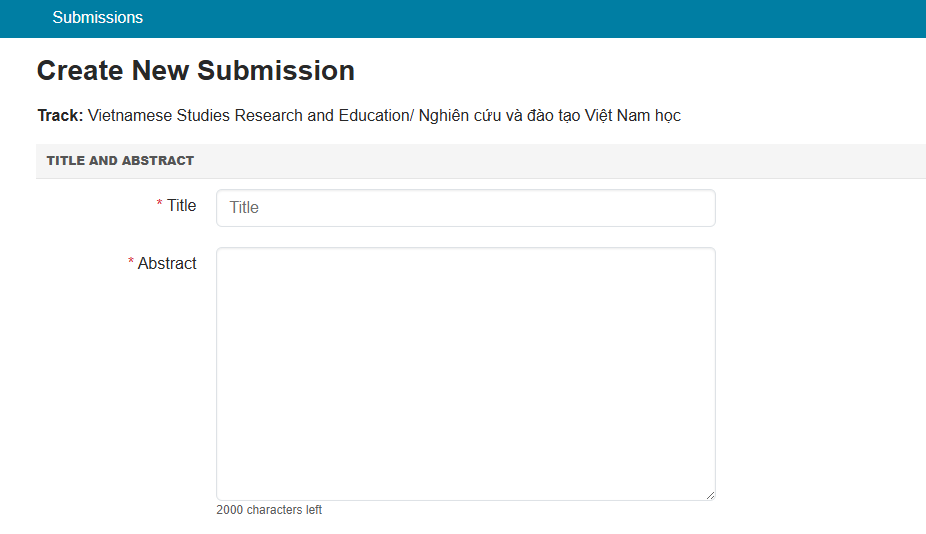
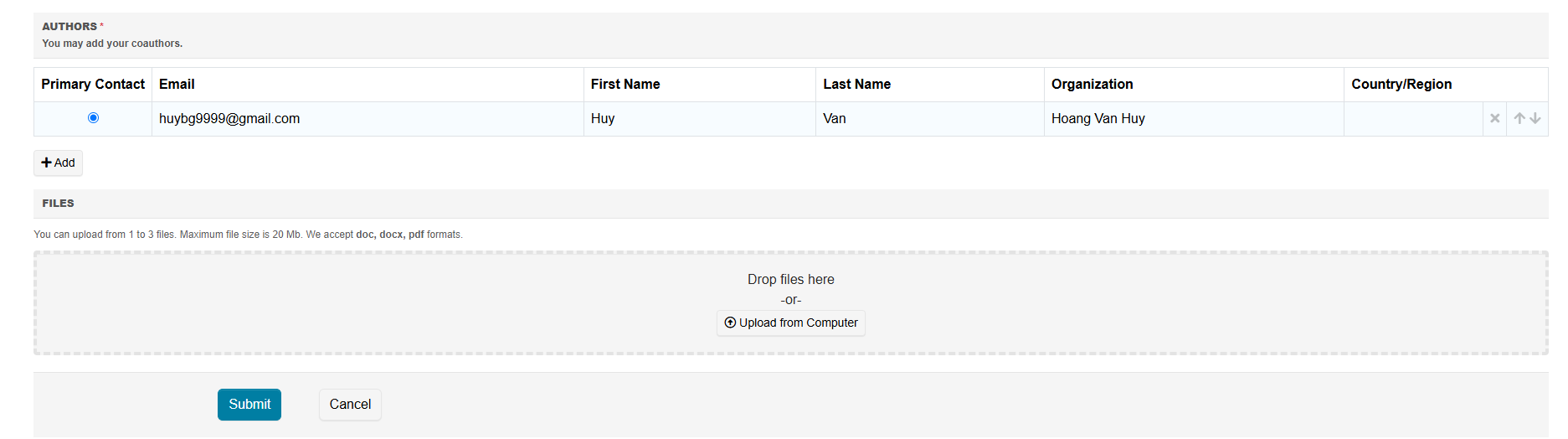
After submitting, you will receive a confirmation email from the system verifying that your paper was successfully submitted.
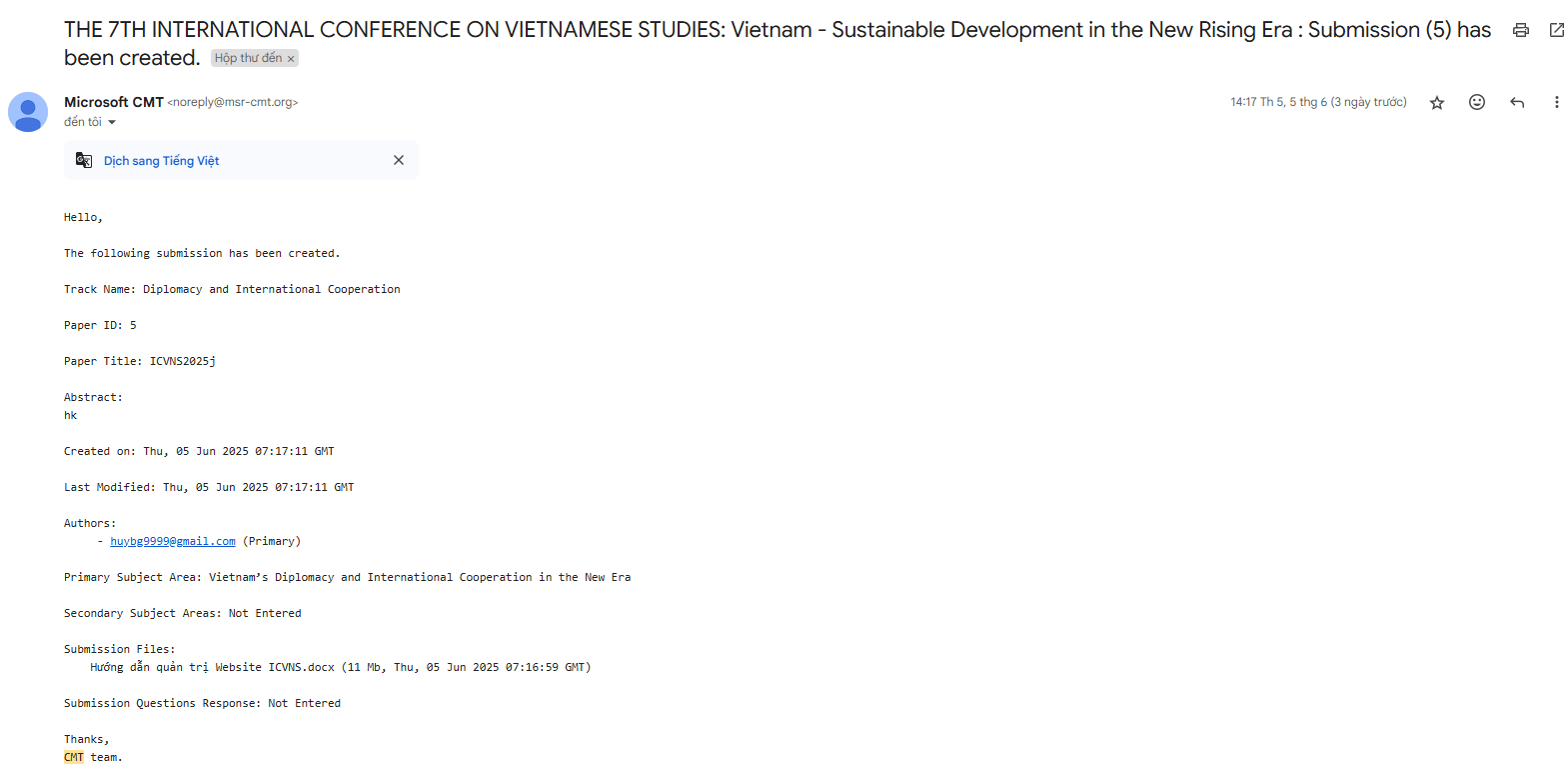
Important Information to Save for Future Reference with the Secretariat:
- Track Name: …………..
- Paper ID: ………………
- Paper Title: ……………
Editing or Withdrawing a Submission
To modify or withdraw a submission, log in with the account of the corresponding (first) author using the same conference link:
https://cmt3.research.microsoft.com/ICVNS2025
Under the Author Console, you will see a list of your submissions. Select the appropriate paper to:
- Edit Submission: Update the paper content.
- Edit Conflicts: Manage authorship conflicts.
- Delete Submission: Withdraw the submitted paper.

You may also explore additional CMT3 system features here:
https://cmt3.research.microsoft.com/docs/help/index.html
CONTACT INFORMATION
Vietnam Institute of Vietnamese Studies and Development Science (VIVS), Vietnam National University, Hanoi (VNU)
- Campus 1: Building A, 336 Nguyen Trai Street, Thanh Xuan District, Hanoi
- Campus 2: 3B Hoang Dieu Street, Ba Dinh District, Hanoi
- Email: icvns2025@vnu.edu.vn
- Phone: 02435589074
- Fax: (84-24) 3557.2024
- Website: www.icvns2025.vn
- Facebook: https://www.facebook.com/ividesvn/
- File access link: icvns2025-vnu-edu-vn